How to install IPTV services on Roku?
IPTV is the latest big thing in television. This new technology allows you to access different channels from the internet. There are several different types of IPTV, including digital cable, satellite and IPTV over the internet. Roku is an IPTV device that allows you to watch live and on-demand TV channels on your television. Alongside traditional television viewing, Roku provides users with a wealth of entertainment options.
Roku offers several IPTV channels, including Netflix, YouTube and Hulu. All of these channels allow you to watch thousands of free movies and TV shows on your television set. You can also download apps onto your Roku device that allow you to access your phone’s contacts and calendar. This makes it easy to find new shows and watch them while you’re on vacation with your friends.
Setting up a Roku device is easy and can be done in less than ten minutes. The first step is connecting your device to the internet. After that, go to the main menu and select the ‘ Settings’ option.
Follow the 4 steps of procedures to install the IPTV Smarters app on Roku. Which are Below:
- Enable Developer options on Roku
- Add IPTV Smarters Channel
- Download the IPTV Smarters app on your PC
- Install IPTV Smarters on Roku
Enable Developers options on Roku:
1. Turn on Roku, and on your remote, press the Home button 3 times. > Up button 2 times > Right > Left > Right > Left > Right.
2. You will see the Developer secret menu displayed on the screen.
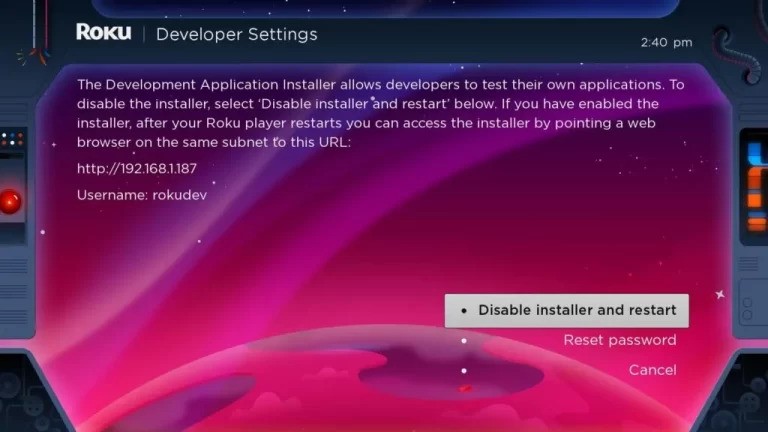
3. Write down the IP address displayed on the screen.
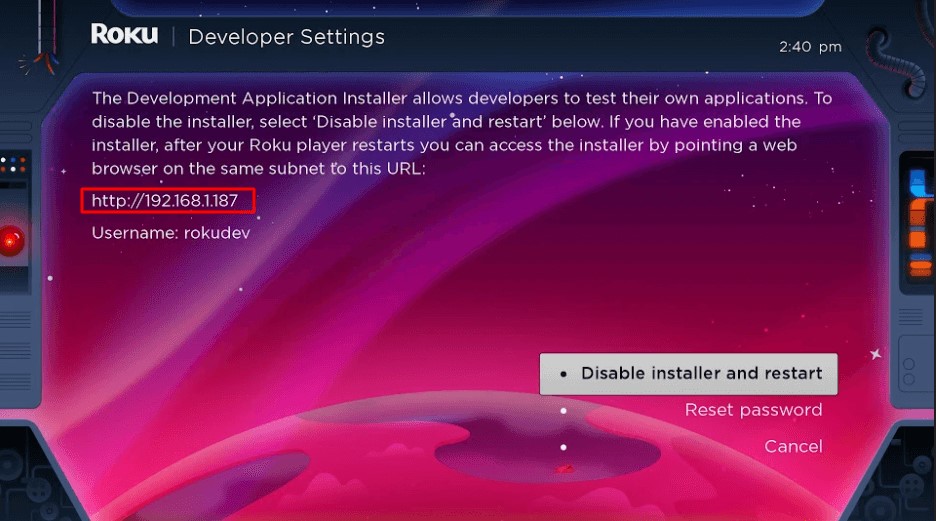
4. Select Enable Installer and Restart button.
Note: In the below image, you are seeing Disable Installer and restart button because the Developer option has already been enabled.
5. Once you completed then scroll down from the screen and select I Agree.
6. Generate a web server password and select the Set password and reboot button.
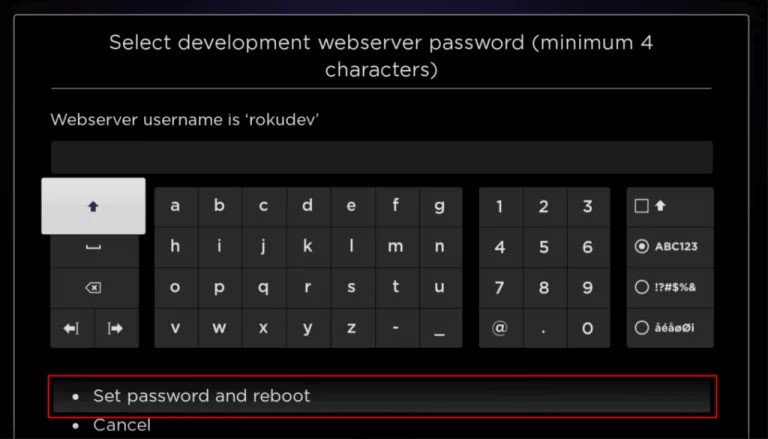
Add IPTV Smarters Channel
- From a web browser on your smartphone or PC browser, go to https://channelstore.roku.com/.
2. Log in with your Roku username and password.
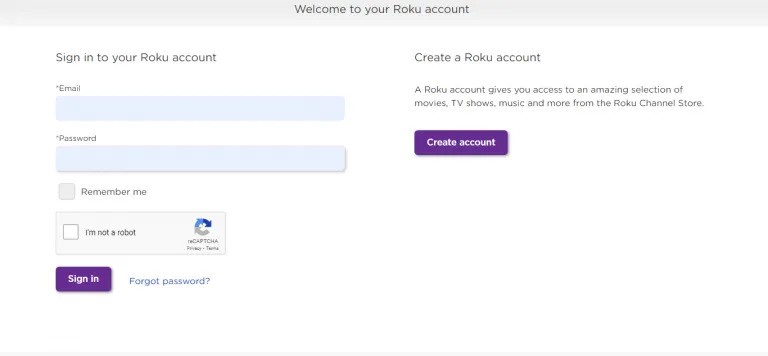
3. Click on the Profile icon and choose My Account from the drop menu.
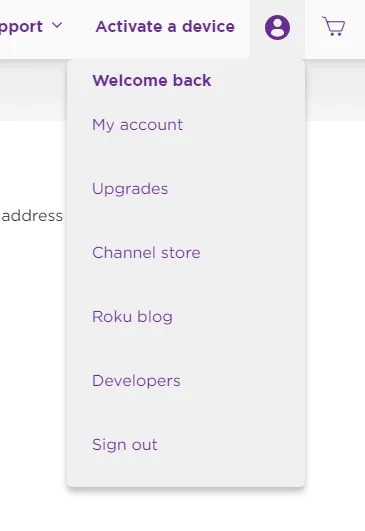
4. Under Manage Account, choose Add channel with a code.
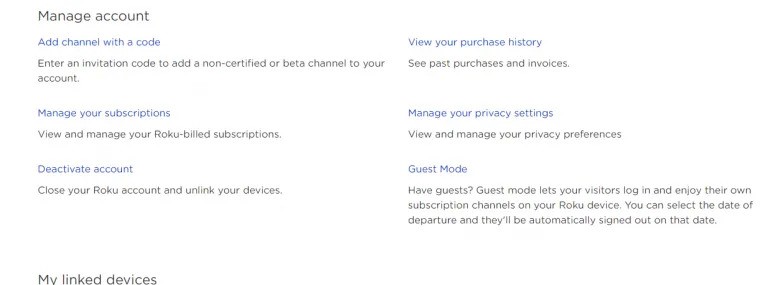
5. Enter the iptvsmarters in the required field and click on Add Channel.
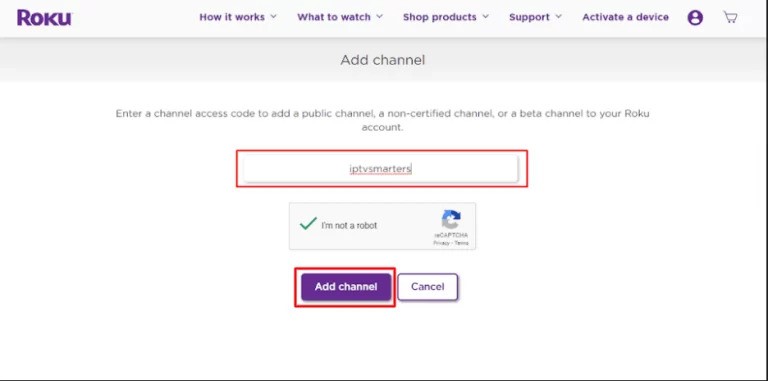
6. Click OK on the warning popup page.
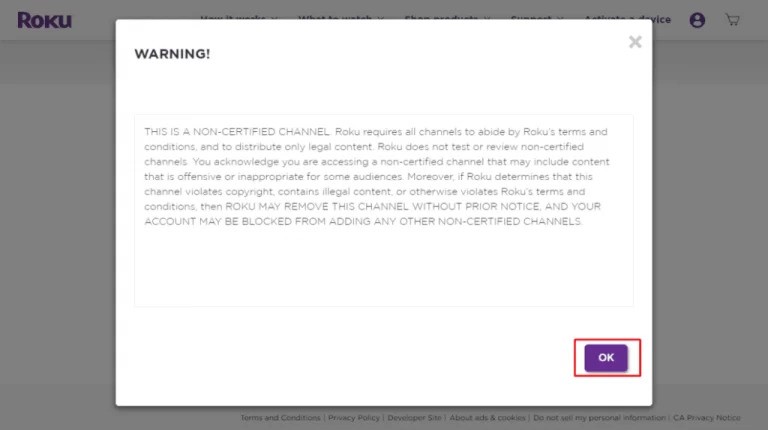
7. On the confirmation page, click on Yes, Add channel.
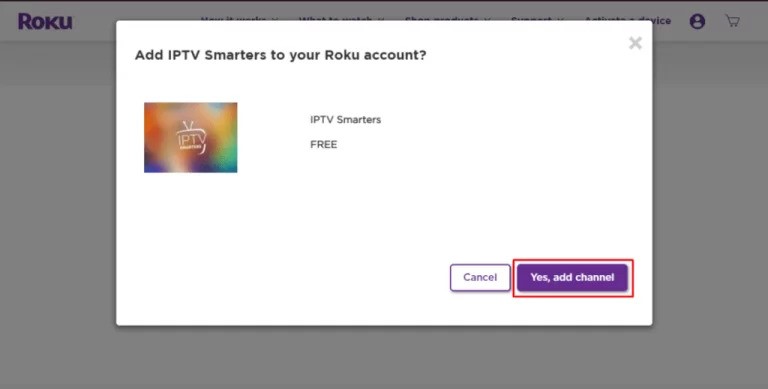
Download IPTV Smarters Package on your PC
1. On your PC browser, visit tiny.cc/vewhub2 to download the IPTV Smarter app’s file.
2. Next, save the IPTV Smarters file in a convenient location on your PC for easy access.
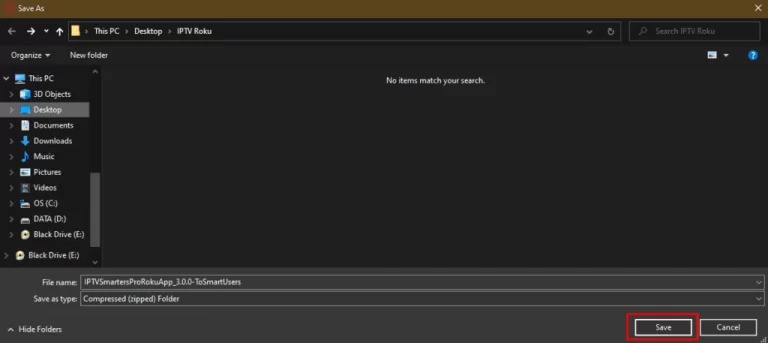
Install IPTV Smarters on Roku
1. Open a PC browser and visit the IP address noted down earlier.
2. Now, enter the username as Rokudev and the web server password you created earlier to sign in to your account.
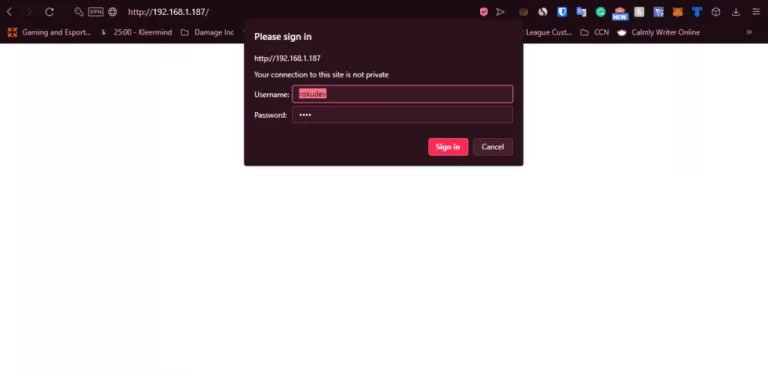
3. On the next page, select the Upload button.
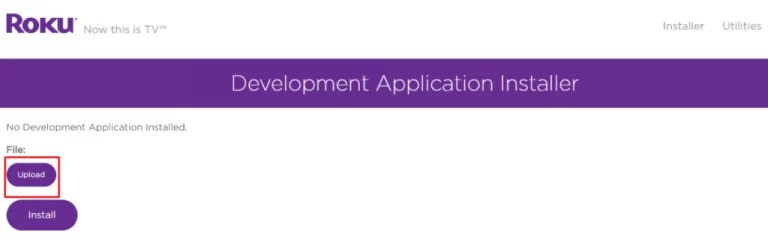
4. Go to the IPTV Smarters app and select it to upload.
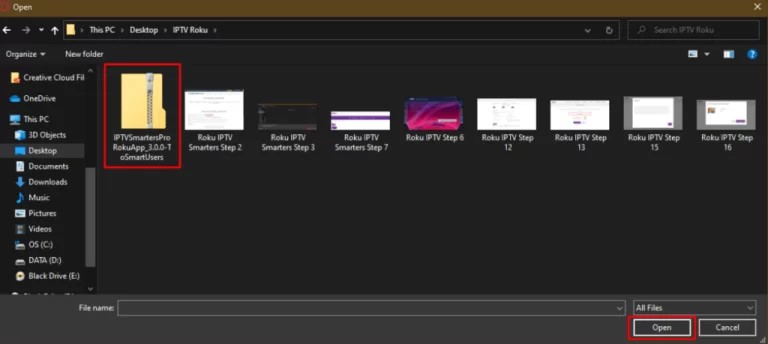
5. Click on Install once the IPTV Smarters file is uploaded.
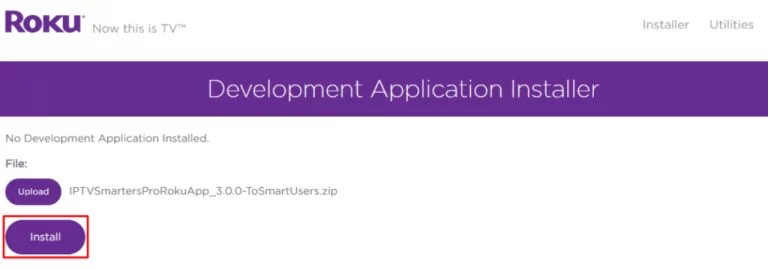
6. Finally, the IPTV Smarters app has been installed on your Roku.
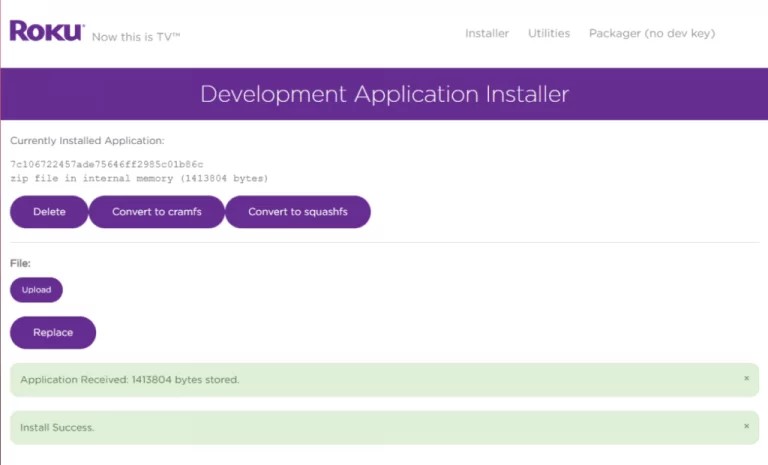
How to Use IPTV Smarters on Roku to Watch IPTV Movies and TV Shows
1. From the home screen of Roku, press the Right Arrow button on your remote.
2. Next, navigate to the IPTV Smarters app and press the OK button on your remote to launch the IPTV Smarters app.
3. Accept the terms and conditions of IPTV Smarters app .
4. Next, enter the user name and password and the M3U URL or Xtream Codes API that you got from your IPTV providers, like EAGLE IPTV.
5. After that, select the Login button.
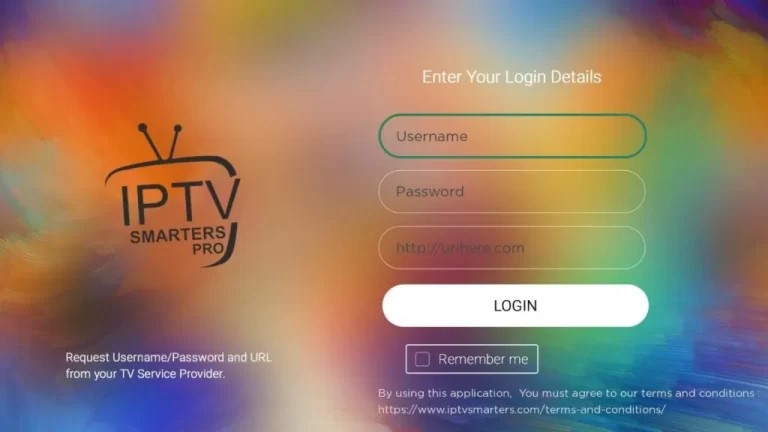
6. Finally, you can access the IPTV content on your Roku using the IPTV Smarters app.
Important Note: Developer Mode only works on older Roku device models. In case the Developer mode doesn’t work for you, you can follow the alternative methods given in this article.
How to Watch IPTV on Roku By Screen Mirror
You can watch the IPTV on Roku with the screen mirroring method using the following devices:
- From Android devices
- From iOS devices
- Using PC
Screen Mirror IPTV on Roku from Android Devices
Enable the screen mirroring on Roku. Then, connect your Android device and Roku to the same wifi network and follow the steps:
1. Download and install the TiviMate IPTV Player app from the Google Play Store.
2. Configure the IPTV app by providing the necessary credentials like username/password or M3U Playlist URL.
3. Swipe on your Android device’s screen from up to down to view the Notification Panel.
4. Click on the Cast icon from the Notification Panel.
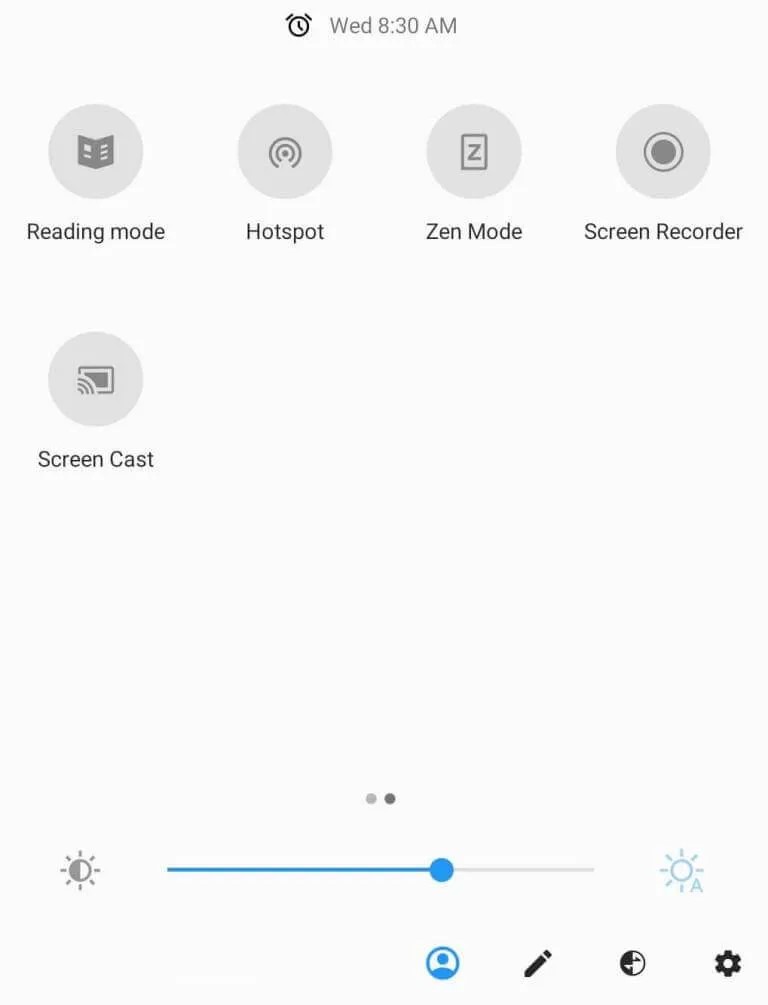
5. Select your Roku device from the list of available devices.
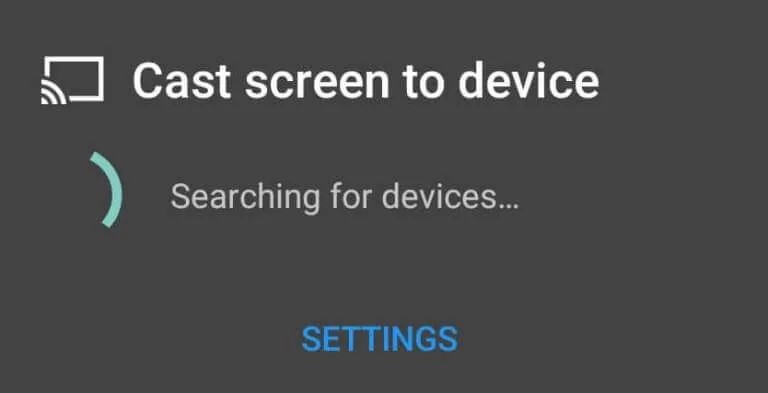
6. Now, play a title or channel on the TiviMate IPTV Player app and watch them on Roku.
Screen Mirror IPTV on Roku from iOS Devices
Enable the AirPlay on Roku and follow the steps below:
1. Get the Smarters Players Lite app from the App Store.
2. After installing the app, launch it.
3. Accept the terms and conditions.
4. If you have an M3U URL, select the Load your M3U File/URL button.
5. In case you have a Username and password, select the Xtream Codes API button.
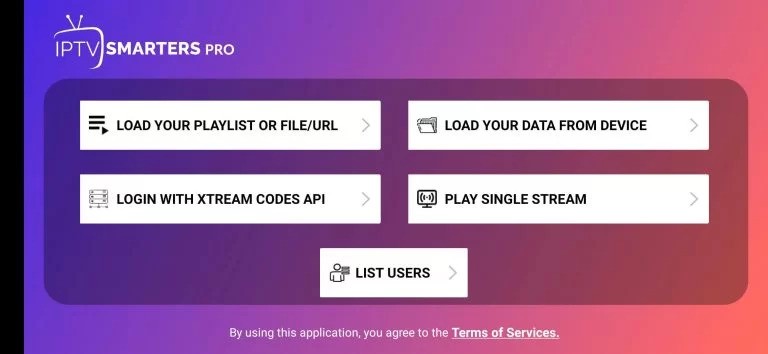
6. Enter the necessary credentials and hit the Add User button.
7. Now, the IPTV content will start to load on the Smarters Players Lite app.
8. After that, pull down the Control Center and hit the Screen Mirroring icon.
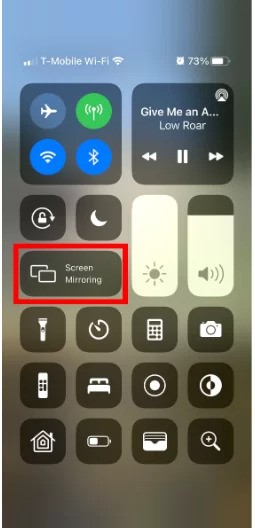
9. Choose your Roku device from the list of available devices.
10. Now, your iOS device’s screen will be mirrored to Roku.
11. You can now go back to the Smarters Players Lite app and mirror your favorite IPTV content to Roku.
